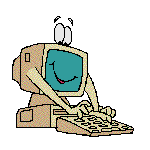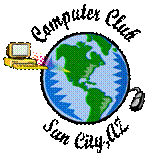
Computer Help
Recycling Old Computers:
The computer club accepts only computers and laptops donated for recycling... No other materials will be accepted. If you have other electronics you want to donate to a non-profit organization, call the Greater Phoenix Teen Challenge Center at 602-271-4084. They are located at 1515 W. Grand Avenue, Phoenix, AZ. They will provide a receipt that you can use for tax purposes.
TIPS -- For Viewing Web Pages -- Shortcuts for Internet Explorer
Increase or Decrease Text Size while viewing a Web Page
TIP:
To Decrease the Text Size simply Scroll Toward you while Holding Down the CTRL key.
This should work in any of your Web Browsers such as Internet Explorer.
Use your Spacebar as a Shortcut for Scrolling a Web Page
TIP:
Tapping the Spacebar
in a web browser will Scroll Down One Page at a Time.
Try reversing this! Hold down the Shift Key
while Tapping the Spacebar will
Scroll Back Up the Page.
This is a great shortcut on a long web page.
Back to top
Refreshing a Web Page
When you view a Web page, it is stored in a cache on your computer. The next time you access that page, it is loaded onto your screen from the cache. Therefore, you may not be seeing the latest version of the page.
TIP:
Click on Refresh
![]() or Reload button at the top of your browser screen, or
press the F5 function key at the top of your keyboard
to refresh the page and see its latest version.
or Reload button at the top of your browser screen, or
press the F5 function key at the top of your keyboard
to refresh the page and see its latest version.
Control + F5 refreshes the current web page regardless of any time stamps.
Find box
TIP:
There are a couple of different ways to open the Find box to find something on a web page. Control + F or F3 both work the same way.
Back to top
Search Bar
TIP:
Control + E will bring your cursor to the Search Bar; if an old search is typed in, it will highlight it so you can type in the new search without leaving your keyboard.
History
TIP:
Control + H will show your History.
Stop a new web page from loading
TIP:
If you click the ESC key it will stop a new web page from loading. This comes in handy if you see it has content you don't want, if it is in a different language, it is loading slowly, or you just change your mind.
Full Screen
TIP:
F11 toggles to and from "Full Screen" mode.
Back to top
Tips
| 1 | Clean up your hard drive:
To run Disk Cleanup, select Start, Programs, Accessories, System Tools, Disk Cleanup. Select the drive you want to clean, click OK, and wait patiently as Disk Cleanup determines the amount of space you'll recover from the big clean-out. On the Disk Cleanup tab, select which of the file types you'd like to remove from your system, do NOT select: Compress old file. If you aren't sure exactly what a particular category represents, select it and read its description at the bottom of the dialog box. Once you've made your selections, click OK and click Yes to confirm. |
| 2 | Backup - Make sure you back up your data. |
| 3 | * Organize your fonts - Click here In Adobe Acrobat Reader format; print from this page. If you do not have the reader, click here. |
| 4 | Before installing a program or burning a CD or DVD, turn off your screen saver (since monitors are no longer coated, you don't need one anyhow!). |
| 5 | Easily adjust time & date:
Need to adjust your system time? Or the date? You could open the Control
Panel and select the Date/Time item, but there's a much easier way to get to
these settings.
Just right-mouse-click the time on your Taskbar and select Adjust Date/Time in the pop-up menu. In the resulting dialog box, select the portion of the time you need to adjust and type your changes. To change the date, adjust the year using the up or down arrows, select a month in the drop-down list, and then click a date on the calendar. Click OK to save your changes. |
| 6 | Anti Virus Protection - To protect yourself against viruses, be sure to download all critical updates. Go to Start > All Programs > Windows Update. |
| 7 | If you are not having a problem with your peripherals (i.e., printer, scanner, etc.), do not update the drivers in Windows Update. Don't fix it if it's not broken!! |
* For advanced users